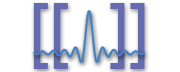Overview
I’ve dabbled a lot in running my own servers, but I must say the easiest thing I’ve done so far is to run OpenWRT on Linksys WRT54GL’s. No fuss, no muss. Instant SSH access, and for awhile all I was doing was SSH tunneling through the router to the boxes behind.
I got tired of always opening connections, so I just went ahead and installed OpenVPN on the routers and now I’m all set up with SSL-encrypted tunnels around the world. Really quite easy and fast.

|
All of this is for the latest WhiteRussian build running X-Wrt. I haven’t tried Kamikaze seriously, because the last time I did it almost bricked the router. Thank goodness for TFTP. |
dnsmasq
I have several domains, one of which we’ll call domain.com. I use it primarily to serve as a way of connecting to my various servers and locations around the world.
For example, styx.domain.com would be a hypothetical server on the river Styx. All network attached hardware at the river Styx would be as such: hostname.styx.domain.com, and so on.
dnsmasq is fine with this, but it gets angry if I try to connect to say, erebus.domain.com, which is another router. How do we fix this?
The big trick here is to use the server directive.
Snipped from an edited dnsmasq.conf:
server=/erebus.domain.com/208.67.222.222 # allow /etc/hosts and dhcp lookups via *.lan local=/styx/domain.com/ domain=styx.domain.com expand-hosts no-negcache resolv-file=/etc/resolv.conf.opendns
All this does is force dnsmasq to look up all erebus subdomain-related material on OpenDNS's servers. Solved the problem. Instead of using OpenDNS’s servers, you can specify the IP of the erebus router, which ideally would also serve DNS requests.
OpenVPN
The actual OpenVPN documentation is pretty good.
I did the setup work on my MacBook, but I used the win32 install of OpenVPN through Parallels to generate all the certificate authority stuff and so on. That was fairly straightforward. Remember to configure your vars.bat, and to run it before you try to do anything!
Configuring the server.conf was also pretty easy (I used the tun routing mode), I only ran into trouble with the ccd client directory bit. When openvpn runs, it references the location of the ccd directory to the current directory. I wrote a short script to fix that, here it is:
#!/bin/sh insmod tun #Make sure the tun module is loaded. openvpn /etc/openvpn/server_*.conf #Run all the server configurations you have
A few other notes, make sure that you get all of your subnet and route IP’s
right. I found it helpful to use Class C private addreses for my subnet, like
192.168.1.0/24, and then use Class B private addresses for the VPN subnet on
that server, like 172.16.1.0/24. Note that the third octet is the same for
both.
You can run multiple servers and clients on the same machine, so don’t be worried about doing that.
OpenVPN Firewall Settings

|
Kernel IP Forwarding
You really, really, really really want to make sure that you do this, or you will be REALLY sad: echo 1 > /proc/sys/net/ipv4/ip_forward |
I also needed to munge some of the firewall settings, so here’s my (sanitized)
/etc/firewall.user:
#!/bin/sh # Copyright (C) 2006 OpenWrt.org iptables -F input_rule iptables -F output_rule iptables -F forwarding_rule iptables -t nat -F prerouting_rule iptables -t nat -F postrouting_rule # The following chains are for traffic directed at the IP of the # WAN interface iptables -F input_wan iptables -F forwarding_wan iptables -t nat -F prerouting_wan ### Open port to WAN ## -- This allows port 22 to be answered by (dropbear on) the router iptables -t nat -A prerouting_wan -p tcp --dport 22 -j ACCEPT iptables -A input_wan -p tcp --dport 22 -j ACCEPT ## -- OpenVPN 1194 ## -- This allows port 1194 to be answered by (OpenVPN on) the router iptables -t nat -A prerouting_wan -p udp --dport 1194 -j ACCEPT iptables -A input_wan -p udp --dport 1194 -j ACCEPT ### OpenVPN ## -- Routing between the tun and br0 interfaces is allowed iptables -A INPUT -i tun+ -j ACCEPT iptables -A FORWARD -i tun+ -j ACCEPT iptables -A FORWARD -i br0 -o tun+ -j ACCEPT iptables -A FORWARD -i tun+ -o br0 -j ACCEPT

|
Non-openwrt Installs
If you’re installing OpenVPN on a system that isn’t a openwrt install, you’ll need to manually configure the NAT. Obviously you’ll need to have all of this compiled into your kernel (who still does that nowadays with Ubuntu?), but that’s usually the case by default. You can do this by adding the following to your firewall rules (note the following is taken from a iptables-save file, and that you should replace vpn_subnet with the appropriate IP-range): *nat :PREROUTING ACCEPT [0:0] :POSTROUTING ACCEPT [0:0] :OUTPUT ACCEPT [0:0] -A POSTROUTING -s vpn_subnet -o eth0 -j MASQUERADE COMMIT |
Port Knocking
You also may want to set up port knocking, which is an additional level of security. Essentially, you define a port sequence which the router will listen for. A remote user issues TCP or UDP connections on that sequence of ports, and once the router "hears" the appropriate sequence of port knocks, runs a firewall script to open ports to the IP of the remote user.
Once the user is done with their session, they can issue a different
predetermined port knock sequence to close those ports. To do this, you’ll need
to install knockd, which is available in the OpenWRT package list, then edit
/etc/knockd.conf.
See here for more information.
DNS over OpenVPN
The next trick was to get dnsmasq working properly so I could use FQDN’s to access boxes on either side of the subnet. All that entailed was editing the server line in each dnsmasq.conf on each router to point to the local subnet IP address of the other router, and voila! Done.
This is basically the bit I was talking about earlier with the erebus subdomain.
OpenVPN Confs
Here are some sanitized OpenVPN confs for you. They are assuming a point to point network with only 1 client and 1 server. In actuality I have multiple servers and clients, but extending the confs is fairly straightforward under those circumstances. All you have to do is add the appropriate file to the ccd directory, and add the appropriate route to the conf file.
Note that the server is in front of a 192.168.10/24 subnet, and the client is
in front of a 192.168.2.0/24 subnet. Also, for OpenVPN to work on OpenWRT,
make sure to change the nobody group to the nogroup group.
The commonName of the client will be client. Unimaginative, I know.
# Sample OpenVPN 2.0 config file for # # multi-client server. # # # # This file is for the server side # # of a many-clients <-> one-server # # OpenVPN configuration. # # # # OpenVPN also supports # # single-machine <-> single-machine # # configurations (See the Examples page # # on the web site for more info). # # # # This config should work on Windows # # or Linux/BSD systems. Remember on # # Windows to quote pathnames and use # # double backslashes, e.g.: # # "C:\\Program Files\\OpenVPN\\config\\foo.key" # # # # Comments are preceded with '#' or ';' # ################################################# # Which local IP address should OpenVPN # listen on? (optional) ;local a.b.c.d # Which TCP/UDP port should OpenVPN listen on? # If you want to run multiple OpenVPN instances # on the same machine, use a different port # number for each one. You will need to # open up this port on your firewall. port 1194 # TCP or UDP server? ;proto tcp proto udp # "dev tun" will create a routed IP tunnel, # "dev tap" will create an ethernet tunnel. # Use "dev tap0" if you are ethernet bridging # and have precreated a tap0 virtual interface # and bridged it with your ethernet interface. # If you want to control access policies # over the VPN, you must create firewall # rules for the the TUN/TAP interface. # On non-Windows systems, you can give # an explicit unit number, such as tun0. # On Windows, use "dev-node" for this. # On most systems, the VPN will not function # unless you partially or fully disable # the firewall for the TUN/TAP interface. ;dev tap dev tun # Windows needs the TAP-Win32 adapter name # from the Network Connections panel if you # have more than one. On XP SP2 or higher, # you may need to selectively disable the # Windows firewall for the TAP adapter. # Non-Windows systems usually don't need this. ;dev-node MyTap # SSL/TLS root certificate (ca), certificate # (cert), and private key (key). Each client # and the server must have their own cert and # key file. The server and all clients will # use the same ca file. # # See the "easy-rsa" directory for a series # of scripts for generating RSA certificates # and private keys. Remember to use # a unique Common Name for the server # and each of the client certificates. # # Any X509 key management system can be used. # OpenVPN can also use a PKCS #12 formatted key file # (see "pkcs12" directive in man page). ca /etc/openvpn/keys/ca.crt cert /etc/openvpn/keys/server.crt key /etc/openvpn/keys/server.key # This file should be kept secret # Diffie hellman parameters. # Generate your own with: # openssl dhparam -out dh1024.pem 1024 # Substitute 2048 for 1024 if you are using # 2048 bit keys. dh /etc/openvpn/keys/dh2048.pem # Configure server mode and supply a VPN subnet # for OpenVPN to draw client addresses from. # The server will take 10.8.0.1 for itself, # the rest will be made available to clients. # Each client will be able to reach the server # on 10.8.0.1. Comment this line out if you are # ethernet bridging. See the man page for more info. server 172.16.1.0 255.255.255.0 # Maintain a record of client <-> virtual IP address # associations in this file. If OpenVPN goes down or # is restarted, reconnecting clients can be assigned # the same virtual IP address from the pool that was # previously assigned. ifconfig-pool-persist ipp.txt # Configure server mode for ethernet bridging. # You must first use your OS's bridging capability # to bridge the TAP interface with the ethernet # NIC interface. Then you must manually set the # IP/netmask on the bridge interface, here we # assume 10.8.0.4/255.255.255.0. Finally we # must set aside an IP range in this subnet # (start=10.8.0.50 end=10.8.0.100) to allocate # to connecting clients. Leave this line commented # out unless you are ethernet bridging. ;server-bridge 10.8.0.4 255.255.255.0 10.8.0.50 10.8.0.100 # Push routes to the client to allow it # to reach other private subnets behind # the server. Remember that these # private subnets will also need # to know to route the OpenVPN client # address pool (10.8.0.0/255.255.255.0) # back to the OpenVPN server. push "route 192.168.1.0 255.255.255.0" ;push "route 192.168.20.0 255.255.255.0" # To assign specific IP addresses to specific # clients or if a connecting client has a private # subnet behind it that should also have VPN access, # use the subdirectory "ccd" for client-specific # configuration files (see man page for more info). # EXAMPLE: Suppose the client # having the certificate common name "Thelonious" # also has a small subnet behind his connecting # machine, such as 192.168.40.128/255.255.255.248. # First, uncomment out these lines: client-config-dir ccd route 192.168.2.0 255.255.255.0 # Then create a file ccd/Thelonious with this line: # iroute 192.168.40.128 255.255.255.248 # This will allow Thelonious' private subnet to # access the VPN. This example will only work # if you are routing, not bridging, i.e. you are # using "dev tun" and "server" directives. # EXAMPLE: Suppose you want to give # Thelonious a fixed VPN IP address of 10.9.0.1. # First uncomment out these lines: ;client-config-dir ccd ;route 10.9.0.0 255.255.255.252 # Then add this line to ccd/Thelonious: # ifconfig-push 10.9.0.1 10.9.0.2 # Suppose that you want to enable different # firewall access policies for different groups # of clients. There are two methods: # (1) Run multiple OpenVPN daemons, one for each # group, and firewall the TUN/TAP interface # for each group/daemon appropriately. # (2) (Advanced) Create a script to dynamically # modify the firewall in response to access # from different clients. See man # page for more info on learn-address script. ;learn-address ./script # If enabled, this directive will configure # all clients to redirect their default # network gateway through the VPN, causing # all IP traffic such as web browsing and # and DNS lookups to go through the VPN # (The OpenVPN server machine may need to NAT # the TUN/TAP interface to the internet in # order for this to work properly). # CAVEAT: May break client's network config if # client's local DHCP server packets get routed # through the tunnel. Solution: make sure # client's local DHCP server is reachable via # a more specific route than the default route # of 0.0.0.0/0.0.0.0. ;push "redirect-gateway" # Certain Windows-specific network settings # can be pushed to clients, such as DNS # or WINS server addresses. CAVEAT: # http://openvpn.net/faq.html#dhcpcaveats #push "dhcp-option DNS 192.168.1.1" #push "dhcp-option WINS 192.168.1.1" # Uncomment this directive to allow different # clients to be able to "see" each other. # By default, clients will only see the server. # To force clients to only see the server, you # will also need to appropriately firewall the # server's TUN/TAP interface. client-to-client # Uncomment this directive if multiple clients # might connect with the same certificate/key # files or common names. This is recommended # only for testing purposes. For production use, # each client should have its own certificate/key # pair. # # IF YOU HAVE NOT GENERATED INDIVIDUAL # CERTIFICATE/KEY PAIRS FOR EACH CLIENT, # EACH HAVING ITS OWN UNIQUE "COMMON NAME", # UNCOMMENT THIS LINE OUT. ;duplicate-cn # The keepalive directive causes ping-like # messages to be sent back and forth over # the link so that each side knows when # the other side has gone down. # Ping every 10 seconds, assume that remote # peer is down if no ping received during # a 120 second time period. keepalive 10 120 # For extra security beyond that provided # by SSL/TLS, create an "HMAC firewall" # to help block DoS attacks and UDP port flooding. # # Generate with: # openvpn --genkey --secret ta.key # # The server and each client must have # a copy of this key. # The second parameter should be '0' # on the server and '1' on the clients. tls-auth /etc/openvpn/keys/ta.key 0 # This file is secret # Select a cryptographic cipher. # This config item must be copied to # the client config file as well. ;cipher BF-CBC # Blowfish (default) cipher AES-128-CBC # AES ;cipher DES-EDE3-CBC # Triple-DES # Enable compression on the VPN link. # If you enable it here, you must also # enable it in the client config file. #comp-lzo # The maximum number of concurrently connected # clients we want to allow. ;max-clients 100 # It's a good idea to reduce the OpenVPN # daemon's privileges after initialization. # # You can uncomment this out on # non-Windows systems. user nobody group nogroup # The persist options will try to avoid # accessing certain resources on restart # that may no longer be accessible because # of the privilege downgrade. persist-key persist-tun # Output a short status file showing # current connections, truncated # and rewritten every minute. status openvpn-status.log # By default, log messages will go to the syslog (or # on Windows, if running as a service, they will go to # the "\Program Files\OpenVPN\log" directory). # Use log or log-append to override this default. # "log" will truncate the log file on OpenVPN startup, # while "log-append" will append to it. Use one # or the other (but not both). ;log openvpn.log ;log-append openvpn.log # Set the appropriate level of log # file verbosity. # # 0 is silent, except for fatal errors # 4 is reasonable for general usage # 5 and 6 can help to debug connection problems # 9 is extremely verbose verb 3 # Silence repeating messages. At most 20 # sequential messages of the same message # category will be output to the log. mute 5 </pre> client.ovpn <pre> ############################################## # Sample client-side OpenVPN 2.0 config file # # for connecting to multi-client server. # # # # This configuration can be used by multiple # # clients, however each client should have # # its own cert and key files. # # # # On Windows, you might want to rename this # # file so it has a .ovpn extension # ############################################## # Specify that we are a client and that we # will be pulling certain config file directives # from the server. client # Use the same setting as you are using on # the server. # On most systems, the VPN will not function # unless you partially or fully disable # the firewall for the TUN/TAP interface. ;dev tap dev tun # Windows needs the TAP-Win32 adapter name # from the Network Connections panel # if you have more than one. On XP SP2, # you may need to disable the firewall # for the TAP adapter. ;dev-node MyTap # Are we connecting to a TCP or # UDP server? Use the same setting as # on the server. ;proto tcp proto udp # The hostname/IP and port of the server. # You can have multiple remote entries # to load balance between the servers. remote hostname.domain.com 1194 ;remote my-server-2 1194 # Choose a random host from the remote # list for load-balancing. Otherwise # try hosts in the order specified. ;remote-random # Keep trying indefinitely to resolve the # host name of the OpenVPN server. Very useful # on machines which are not permanently connected # to the internet such as laptops. resolv-retry infinite # Most clients don't need to bind to # a specific local port number. nobind # Downgrade privileges after initialization (non-Windows only) user nobody group nogroup # Try to preserve some state across restarts. persist-key persist-tun # If you are connecting through an # HTTP proxy to reach the actual OpenVPN # server, put the proxy server/IP and # port number here. See the man page # if your proxy server requires # authentication. ;http-proxy-retry # retry on connection failures ;http-proxy [proxy server] [proxy port #] # Wireless networks often produce a lot # of duplicate packets. Set this flag # to silence duplicate packet warnings. ;mute-replay-warnings # SSL/TLS parms. # See the server config file for more # description. It's best to use # a separate .crt/.key file pair # for each client. A single ca # file can be used for all clients. ca /etc/openvpn/keys/ca.crt #This file is located in C:\program files\openvpn\config on a windows box cert /etc/openvpn/keys/client.crt key /etc/openvpn/keys/client.key # Verify server certificate by checking # that the certicate has the nsCertType # field set to "server". This is an # important precaution to protect against # a potential attack discussed here: # http://openvpn.net/howto.html#mitm # # To use this feature, you will need to generate # your server certificates with the nsCertType # field set to "server". The build-key-server # script in the easy-rsa folder will do this. ns-cert-type server # If a tls-auth key is used on the server # then every client must also have the key. tls-auth /etc/openvpn/keys/ta.key 1 # Select a cryptographic cipher. # If the cipher option is used on the server # then you must also specify it here. cipher AES-128-CBC #Cipher copied from the server.conf file # Enable compression on the VPN link. # Don't enable this unless it is also # enabled in the server config file. #comp-lzo # Set log file verbosity. verb 3 # Silence repeating messages mute 5